Manage Referral WebPage
Welcome to the tutorial on Managing the Referral Webpage; a useful way for potential advocates to view your own referral program.
Welcome to the tutorial on Managing the Referral Webpage; a useful way for potential advocates to view your own referral program.
Introduction to Referral WebPage
Referral WebPage Configuration
Display and Configure Rewards
Referral WebPage Benefits
Managing the Referral webpage is a templated webpage that can be embedded or linked by a partner company. The purpose of a referral webpage is to
- Promote having a referral program
- Show what the rewards are
- Provide opportunity for sign up - in our case that’s app links and link to web version of the app
For a preview of Get The Referrals WebPage as an example, click here!
Location on Dashboard: Settings > Manage Referral Webpage
In the Manage Referral Page section, there are multiple configurations that can be used to customize the Referral WebPage
- Configuring your own Images & Logos
- Configure text
- Visibility Options
- Company Code
- Disclaimer
- Implement a MP4 video
- Embed into your Website
- Configure color schemes
Images and Logos
In order to promote your own brand image, GTR has implemented multiple sections to upload photos. An example is the Website Logo and Background Image as shown below
*Important: Make sure that the Logo and Background Image match the dimensions required.
Login/ Register Section
The Login/ Register section is a great way to incentivize potential Advocates to register with your Application. This includes
- Choosing Image resembling your application
- Choosing Content text to explain the Register / Login Process
- Customize the button to match brand image color scheme
- Add a Title
- Have the Company Code be Visible
- Custom Apps don’t need codes
- This feature is only for advocator/refer us now (lite) users
- Choose Content text to show features of the Application and login information
- Choose an image
- Such as the login page for your application
Showing the Referral Rewards
A great incentive for signing up Advocates is showing what products/ services you offer and having the option to show the payouts
Product Management
In order to display all these settings, products for your referral program must be enabled in Product Management
Location on Dashboard: Settings > Products
If you have not configured all the products/ services you offer and would like to payout separate rewards with, please view the tutorial on Product Management in the knowledge base, or click here to view
Edit Options
Once you have configured your products, click on the Edit button under the action column
The Options for displaying what you want associated with that product include the below options
- Show Product on Partner Page: if unchecked, product will now on referral webpage
- Show Rewards On Partner Page: if unchecked, will hide Reward $$ amounts from referral webpage
- Show Verified (Appointment Completed) On Partner Page: if unchecked will hide reward associated with Verified referral stage. Hide if not offering a payout for a completed appointment
- Show Sold Referrals On Partner Page: If Unchecked will hide Reward $$ associated with a Sold Referral
- Show Bonus On Partner Page: if unchecked, will hide Bonus Reward Amount and Description
If you want to provide a description and color scheme to the Product Payout section, head back to Manage Referral Webpage in Settings
Implementing Referral WebPage to your Website
You can copy the code by pressing "Copy to clipboard" green button with either options available
- Embed Code: Requires JS Work
- iFrame: Relies on HTML
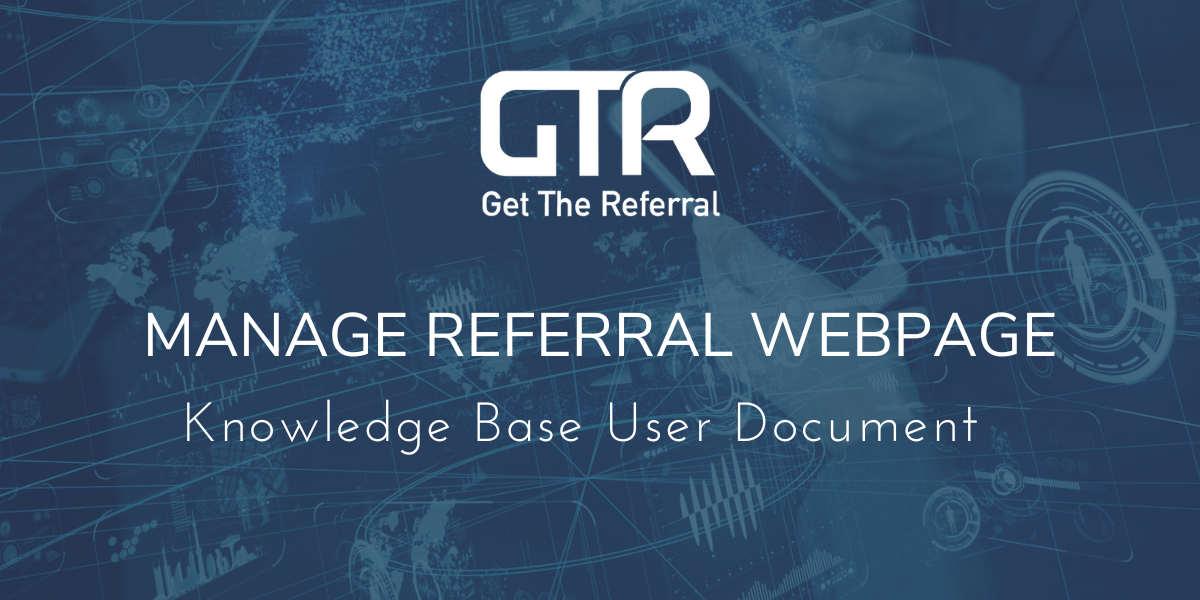
-png-1.png)
-gif.gif)
-gif.gif)
-gif.gif)