Advanced Services Submission - Xtrm
If you are receiving this guide, you are in charge of the Xtrm Advanced Services Submission, please follow the instructions below using your specific work email address;
.png?width=341&height=190&name=xtrm%20logo%20color%20on%20transparent%20(2).png)
What are the steps to register your Advanced Profile with Xtrm?
Please follow the instructions below for your company's Xtrm profile registration:
- Go to xtrm.com
- Click 'Log In' then use the reset password function
- Once the password is reset and you are logged into the Xtrm dashboard, review the left menu.
- Under Setup, select 'Identity' from the left hand menu (Understanding identity levels and limits for companies)
-
- In Section 1, fill out all fields with a red X icon next to it, these are required.
- In Section 2 select the “Update” button to upload your identity documents
- Any document with your Business Tax ID Number
- A copy of the Master or Controller Admin’s drivers license or passport
- A utility bill and/or bank statement may be requested in certain circumstances
c. Once the identity profile is completed, your progress bar at the top should read 100%.
d. If it does not, return to 5a-Section 1 and complete the missing fields.
6. Click the 'Apply for Advanced Services' tab towards the bottom center. Follow the step by step instructions here: Understanding and applying for Advanced Services
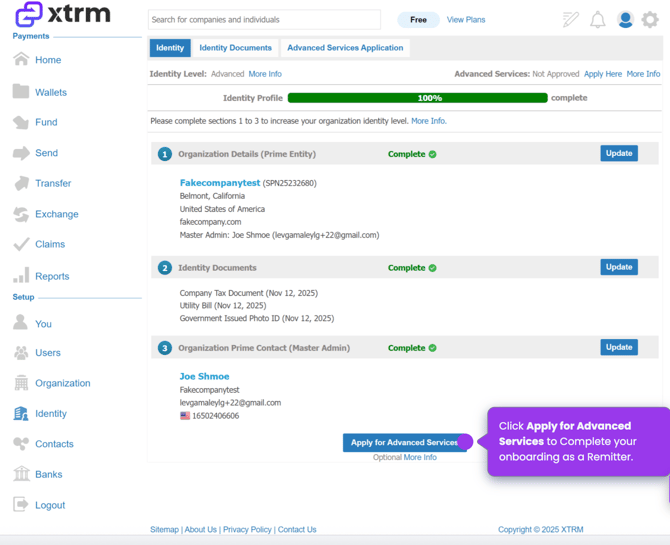
A walk through demo is available here: Advanced Services Application
Once you have submitted for advanced services, Xtrm will review and look to grant your approval. This review process could take up to 3 to 7 business days, and there may be additional compliance-related questions that we will request as needed.