Push Notification Manager
Send Notifications using one-time message or Notification Template
Push Notification Manager module is used to manage and send Push Notification to single or multiple Advocates of a Partner Company.
Following screen appears after clicking on Templates

Figure 74: Notification Manager
The above screen displays the list of Advocates who are associated with a particular partner company. You can manage and send notifications to Advocates from here.
There is a Filter By provision provided. You can filter by city and enter the city name in textbox beside it, which will search all Advocates with city name entered. Similarly, use Filter By option to for State and Zip Code.
Notification details grid contains following items:
- First Name
- Last Name
- Email Address
- Action icon
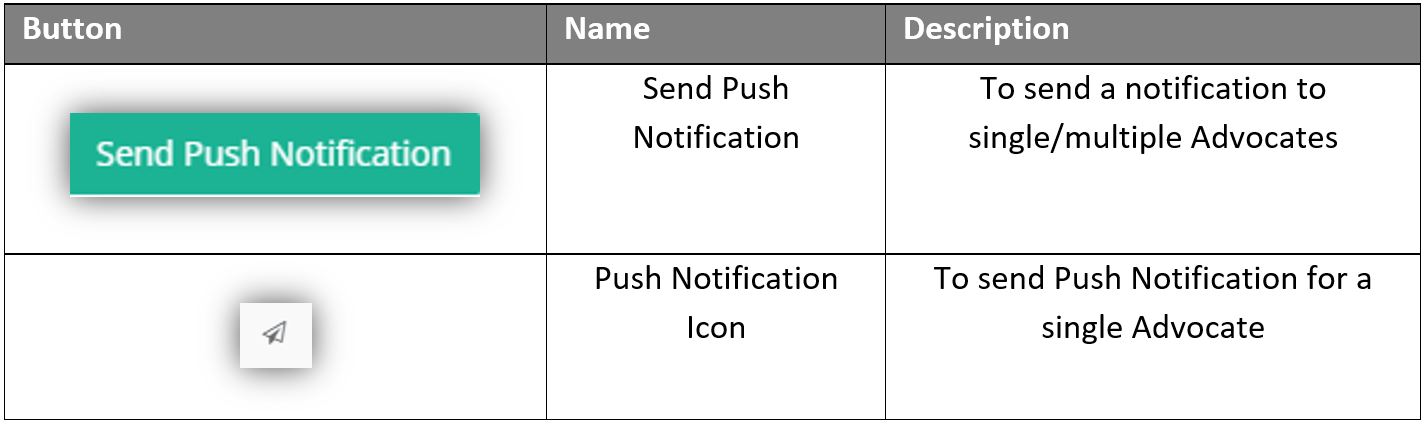
Following screen appears when clicked on “Push Notification tab/icon”
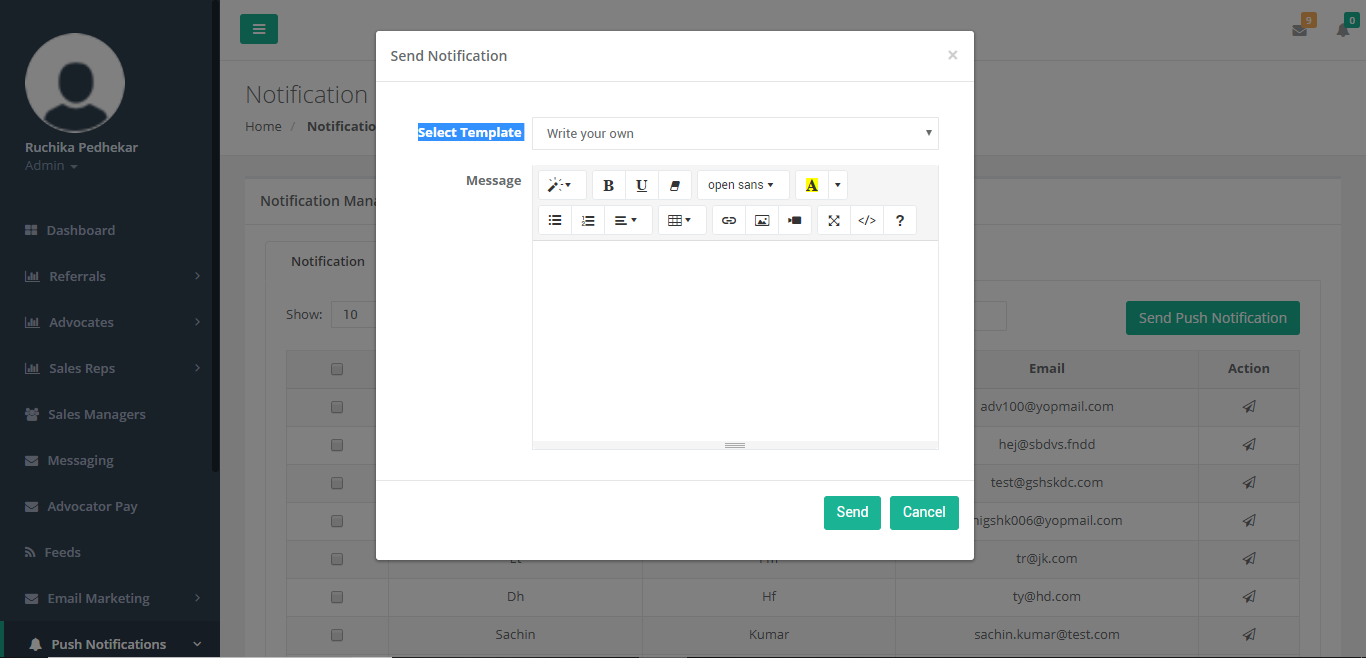
Figure 75: Notification Manager-Send Push Notification
Steps to Send Push Notification
- Select “Template” using the drop-down list
- Enter content in the Body Section and can edit the content as per provided option for e.g. change font color, font heading, attach an image, insert a table, insert a link, etc.
- Click on “Send” to send Notification
- Click on “Cancel” to Cancel
- Option to include messaging Token (#) fields to represent stored data values from the following list of available Tokens: