My Profile
Admins can update their profile settings in this screen
1. Account Details:
Following screen appears after clicking on Profile
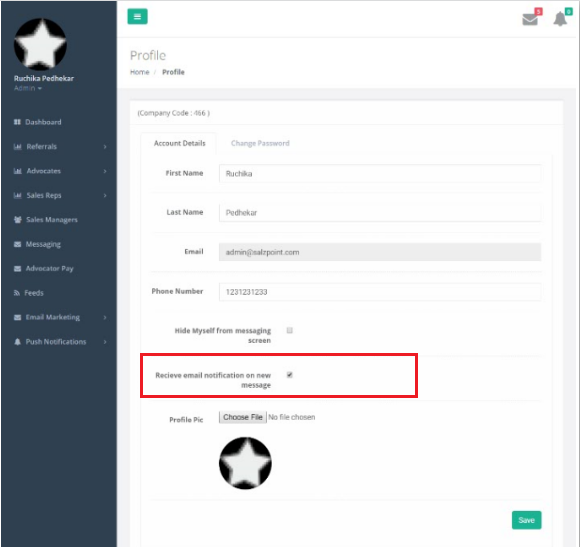
Figure 86: Settings – Profile- Account Details
You can update your profile by clicking on My Profile tab under Settings Module.
Click on the Account Details tab
Steps to update profile
- Edit First Name in the given field
- Edit Last Name in the given field
- Edit Phone Number in the given field
- Select the check box “Hide Myself from messaging Screen”, to hide from chat
- Click “Choose File” button to upload a profile picture
- Click on “Save” button to successfully update/change details
NOTE: Receive Email Notification on New Message
- This is the new functionality added in My Profile module.
- When you turn on the Receive Email Notification option, an Email is triggered to notify that you
have received a new message on Advocator Dashboard. You will receive one Email per day
2. Change Password:
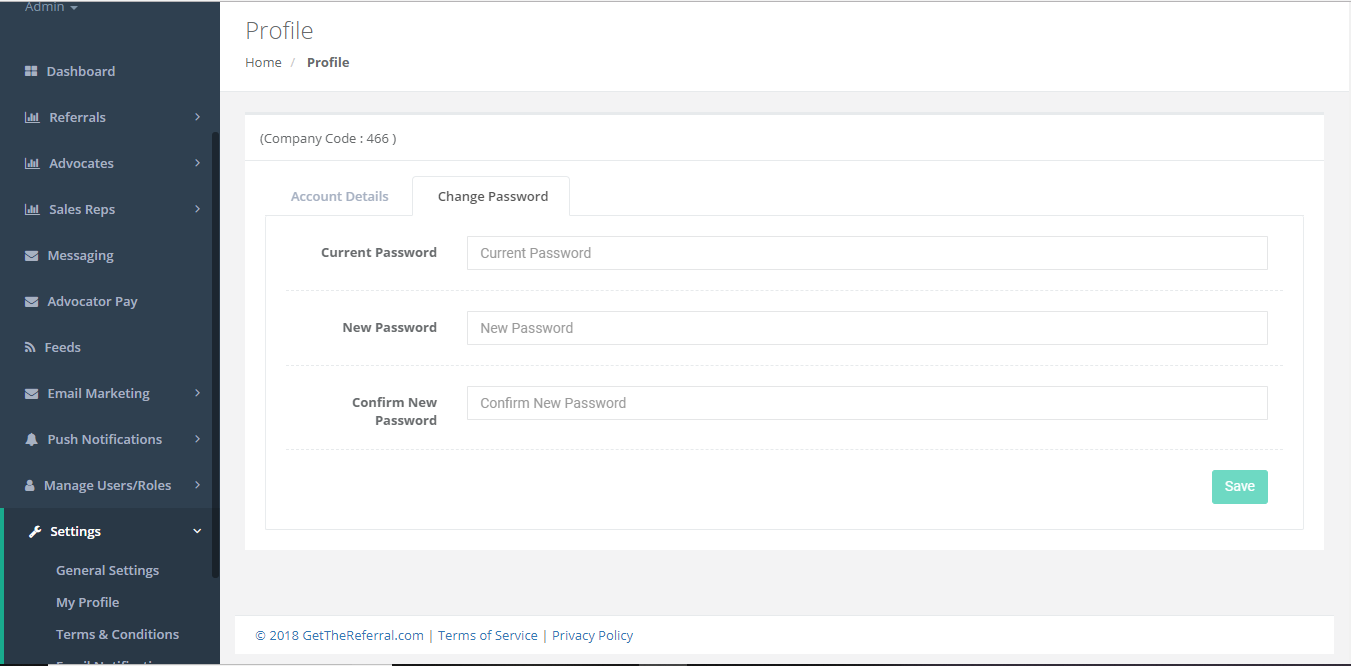
Figure 87: Settings – Profile-Change Password
Click on Change Password tab
Steps to change the password
- Enter Current Password in the given field
- Enter New Password in the given field
- Enter Confirm Password in the confirm password field
- Click on “Save” button to successfully change the password