App Labels
Alter the Labels used throughout the Advocator console and mobile application to match customer's preference
Following screen appears after clicking on App Labels
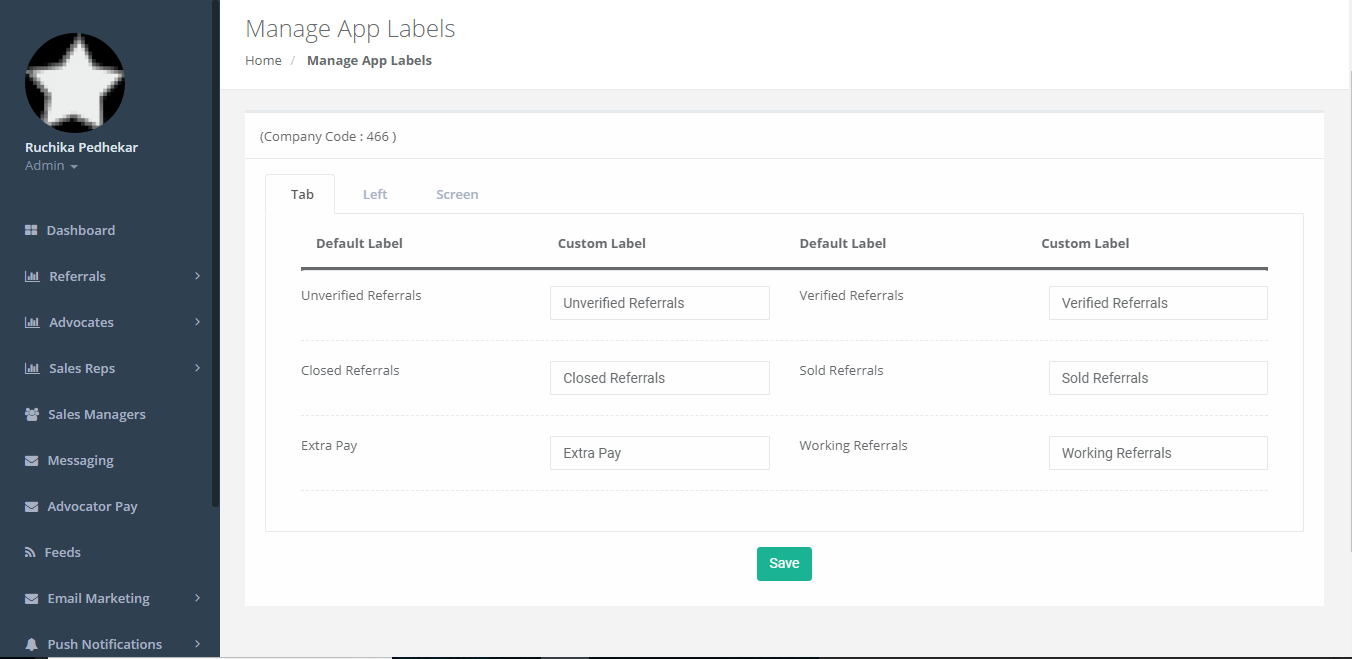
Figure 99: App Labels
From the above screen, you can change the Default Label names to Custom Label names.
The labels can be changed from this screen and the Labels will be updated at Company Admin Portal, Advocator Web and Mobile App. This will differ from company to company.
Tab - labels used for the Referral Status tabs
Left - labels used for the left-side menus in app, web, and Admin console
Screen - general labels used throughout the app, web, and Admin console
Click Save to save your changes