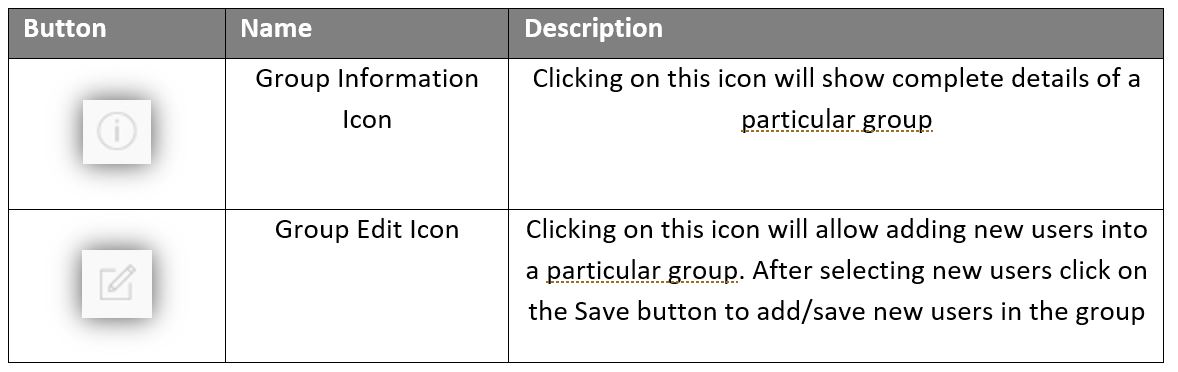Messaging
Features available for in-app Messaging
Following screen appears after clicking on Messaging
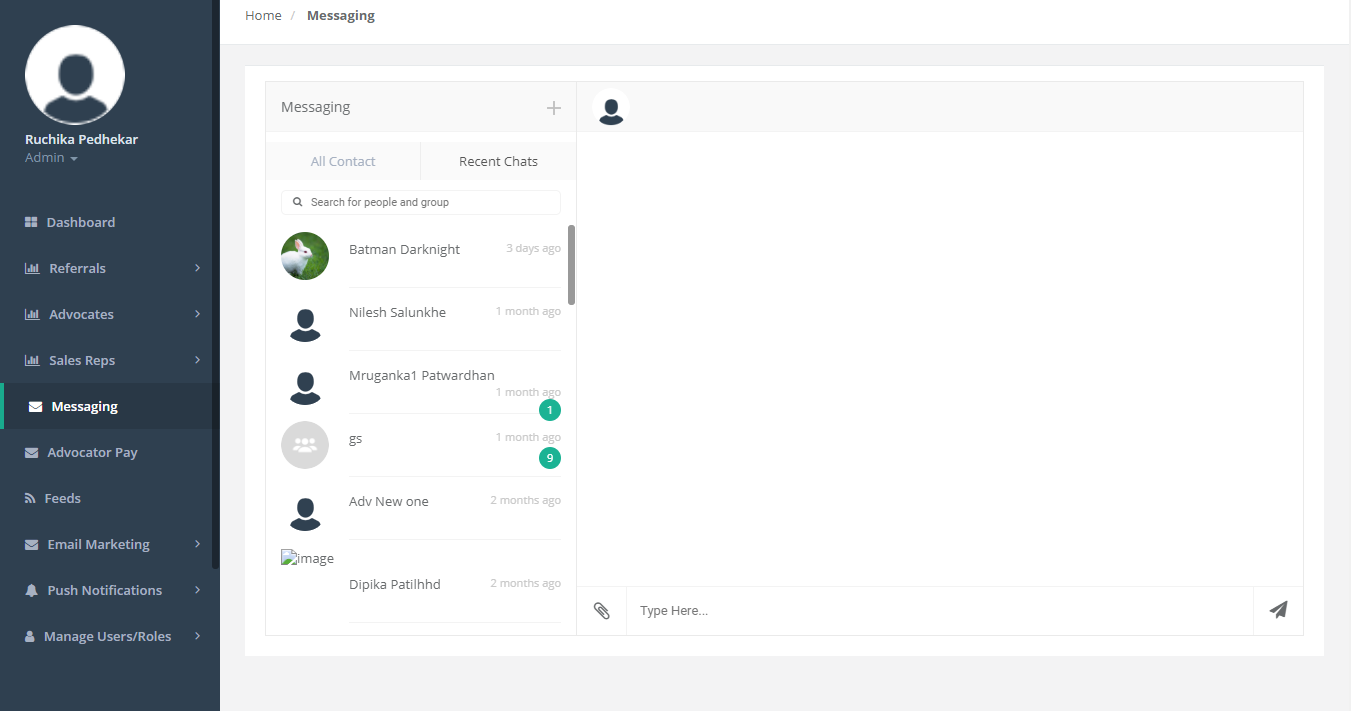
Figure 53: Messaging
The Messaging grid contains the following items:
- Click on “All Contacts” to view all contact list
- Click on “Recent Chats” to view all recent chat history
- Enter a name in “Search Bar” to search for a particular contact
- Enter the message/text in the given multiline text box
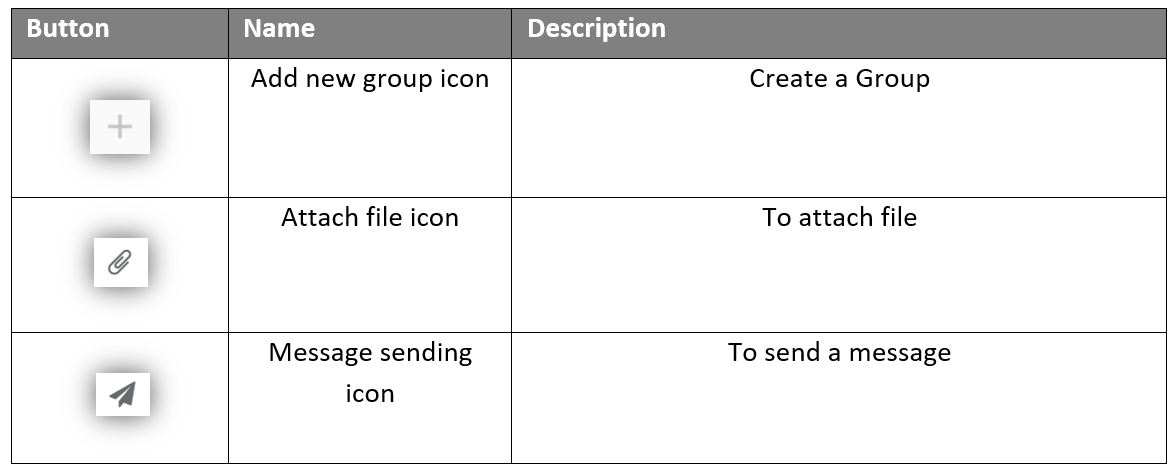
Following screen appears when “+” icon is clicked
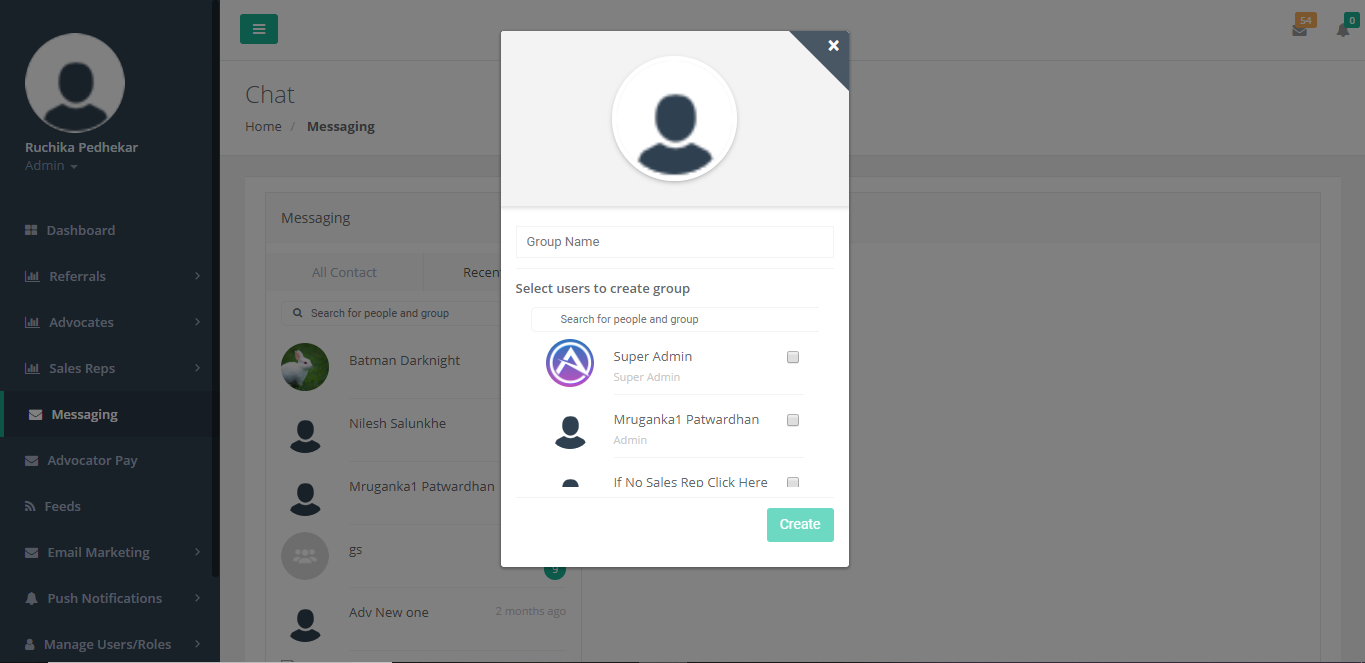
Figure 54: Messaging – Create Group
The Create Group grid has the following functions:
- Click on “Image Icon” to set a group photo
- Enter the group name in the given text field to create a new group
- Select users from the contact list using “Check Box”
- Click on “Create” to create a group
Following screen appears when clicked on a particular group from Recent Chats Tab
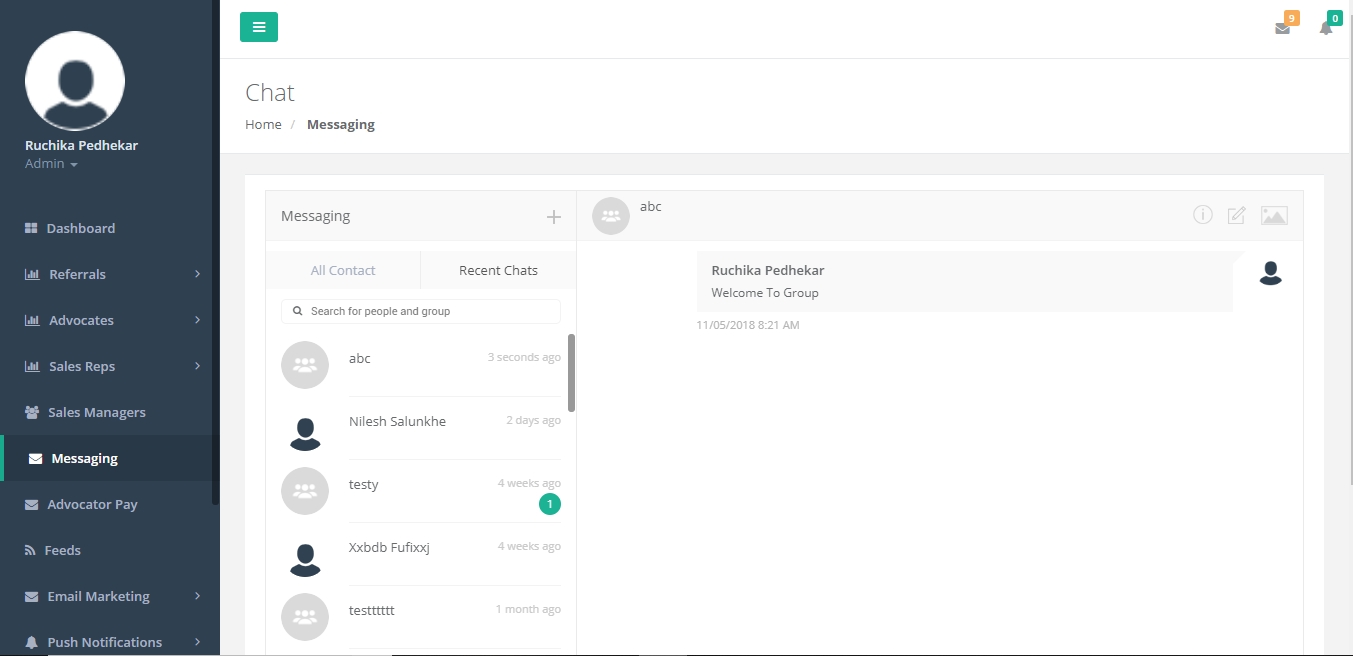
Figure 55: Group Screen
The created group can be viewed in Recent Chats Tab.