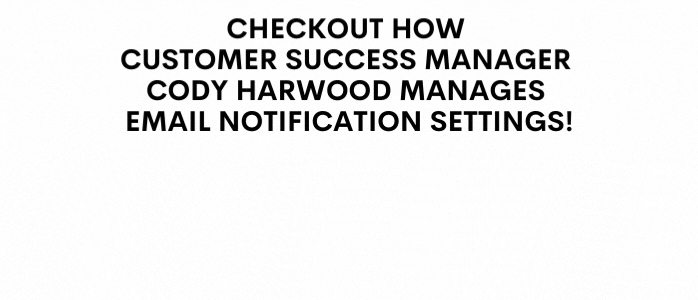Manage Email Notification Settings
Automated notifications for emails can be configured when linking to a default system template or custom
Location: Email Marketing > Email Template > Click here to manage email notification settings
To access Email Notification Settings, click on the blue button on the top right
There are two important sections that need to be differentiated
- Title
The default titles for System Templates.
The email notifications can be turned on & off, which will officially determine whether or not a customer gets a notification
- Template
The template section refers to the template list discussed earlier
While templates are default as matching the Title, the Templates can be changed to whichever Template has been created.
Once the template drop down is selected, all of the “Active” email templates will be displayed
Once “Save” is clicked at the bottom of page, the template will be updated
As seen below, the Title and Template are different.
- The title is still the trigger for the “Advocate gets an email when lead status changes”
- but the email template on “Project Stage Updated Email to Advocate” is what the advocate will receive
How to turn off the email notification trigger
There are certain email triggers that the company may not want sent out to their Advocates. All that is required is clicking the button to turn it on or off