How to Upload Documents to the App
You are able to upload documents for your Advocates. You can either upload a document for all Advocates or share with one Advocate.
You may want to upload a document with an individual advocate such as a contract or warranty.
How to upload a document with an individual Advocate
1) Log in to the Dashboard
2) Go to Advocate --> Active
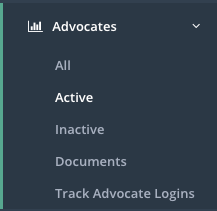
3) Search for the Advocate you would like to upload a document with

4) Click on the Advocates name and you will be brought into their account, click on the "Documents" tab --> Upload Documents

5) Here you will be able to upload the document and the thumbnail you would like to display
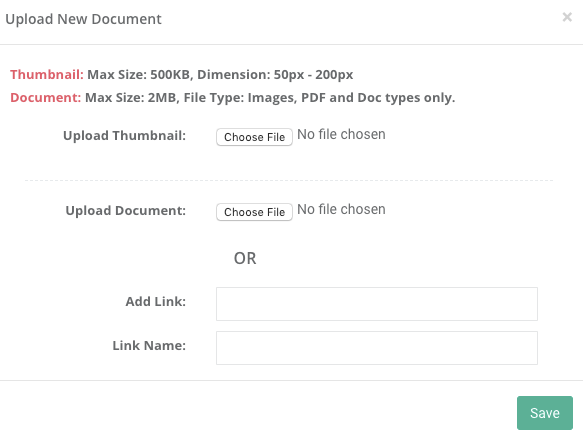
Upload documents for all Advocates
1) Go to Advocates --> Documents
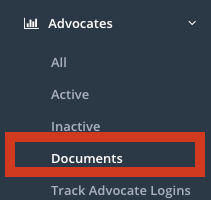
2) Click on upload "Documents for All"