Dashboard
The Dashboard screen appears after successfully login to the application
Landing Page
There are 12 menus on the left-hand side of the page such as Dashboard, Referrals, Advocates, Sales Reps, Sales Manager, Messaging, Advocator Pay, Feeds, Email Marketing, Push Notifications, Manage Users/Roles and Settings which are described in other sections of this Knowledge Base
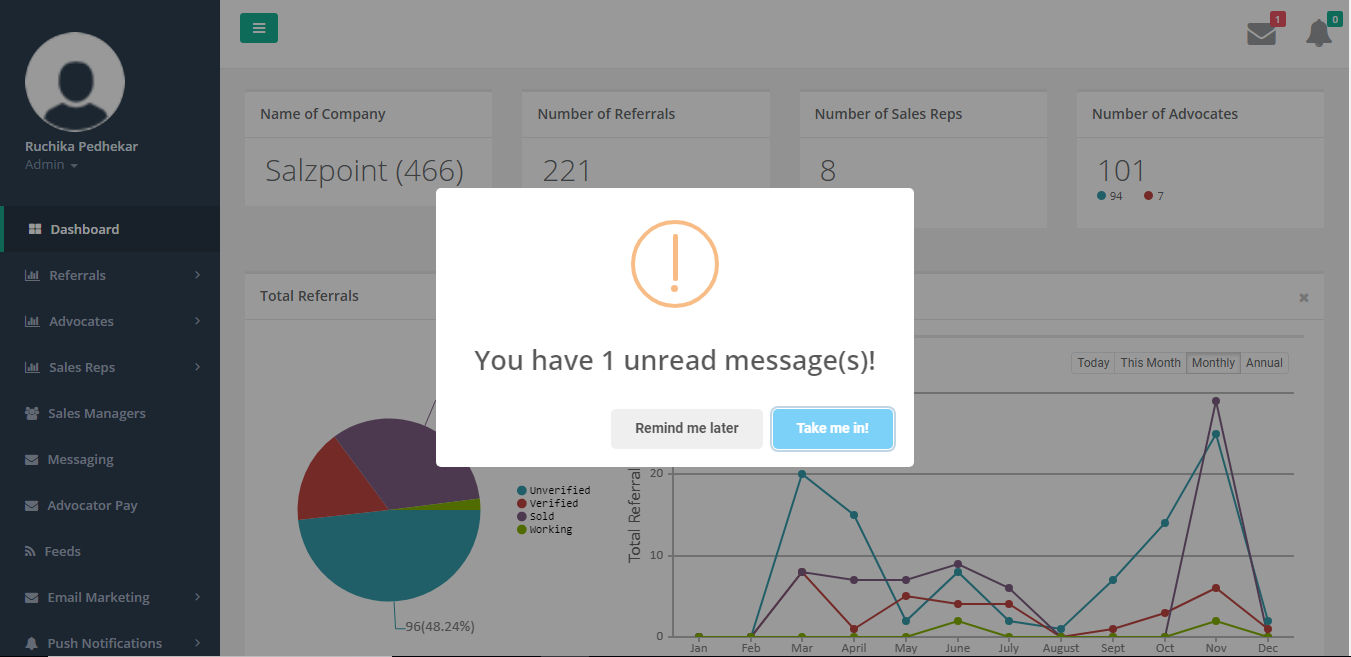
Figure 3: Pop-up_Dashboard
The above screen displays the pop-up message to notify you the number of any unread messages.
When the messages are unread, the top right corner of the screen shows the message counter icon in red and when the messages are read it shows the message counter icon in green
- Click Remind me later to view messages later
NOTE: this pop-up notification will show each time at login until the messages have been read
- Click Take me in to view unread messages, and will redirect you to Messaging Module
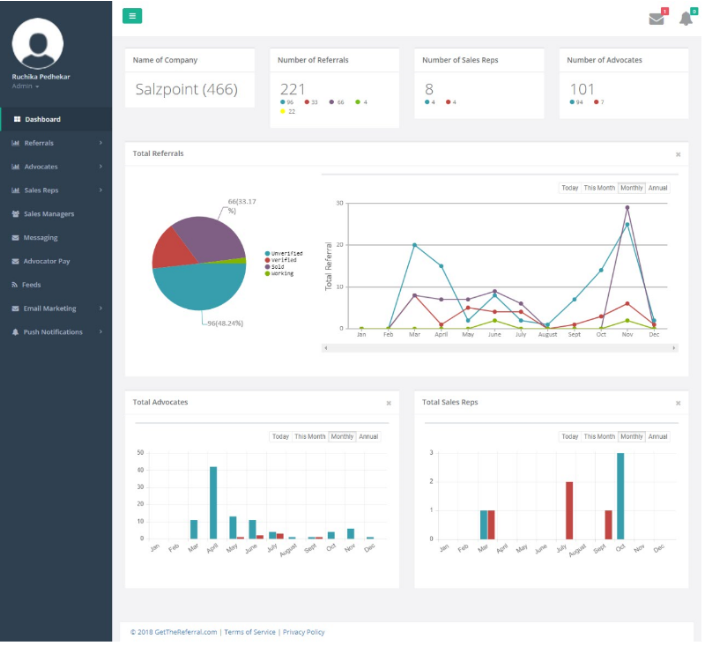
Figure 4: Dashboard
User can view summary graphs and various details on Dashboard such as:
- Company name and referral (numeric) code used in the app registration process
- Number of Referrals - by status count: unverified, verified, sold, working, and closed (lost)
- Number of Sales Reps - by status count: active and inactive
- Number of Advocates - by status count: active and inactive
- You can view Graphical widgets for “Total Partner Companies”, “Total Admin – Partner Companies” and “Total Sales Rep – Partner Companies” based on company setup. All companies which are active, inactive and draft can be viewed in graphs.
- By clicking on the graph tabs (Today, Weekly, Monthly, Annually) Graph is updated to show per time period by status on graph.