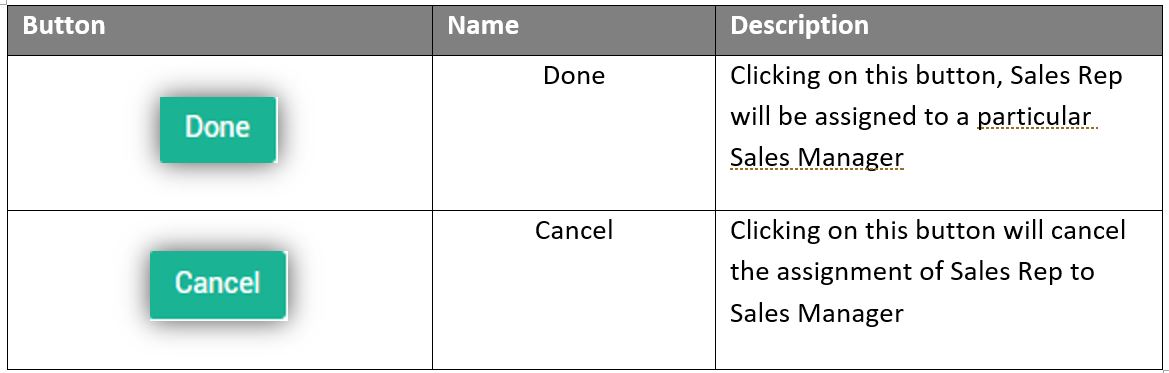Sales Managers
Administration of Sales Managers and associated Salespersons
All Sales Reps will be assigned to Sales Managers. There will be a predefined default “House Sales Manager”, and whenever a new Sales Rep is added it is assigned to the “House Sales Manager”. The Sales Rep Manager cannot be deleted or inactivated.
If a particular Sales Manager (active/inactive) is deleted, all the associated Sales Reps are automatically assigned to the House Sales Manager.
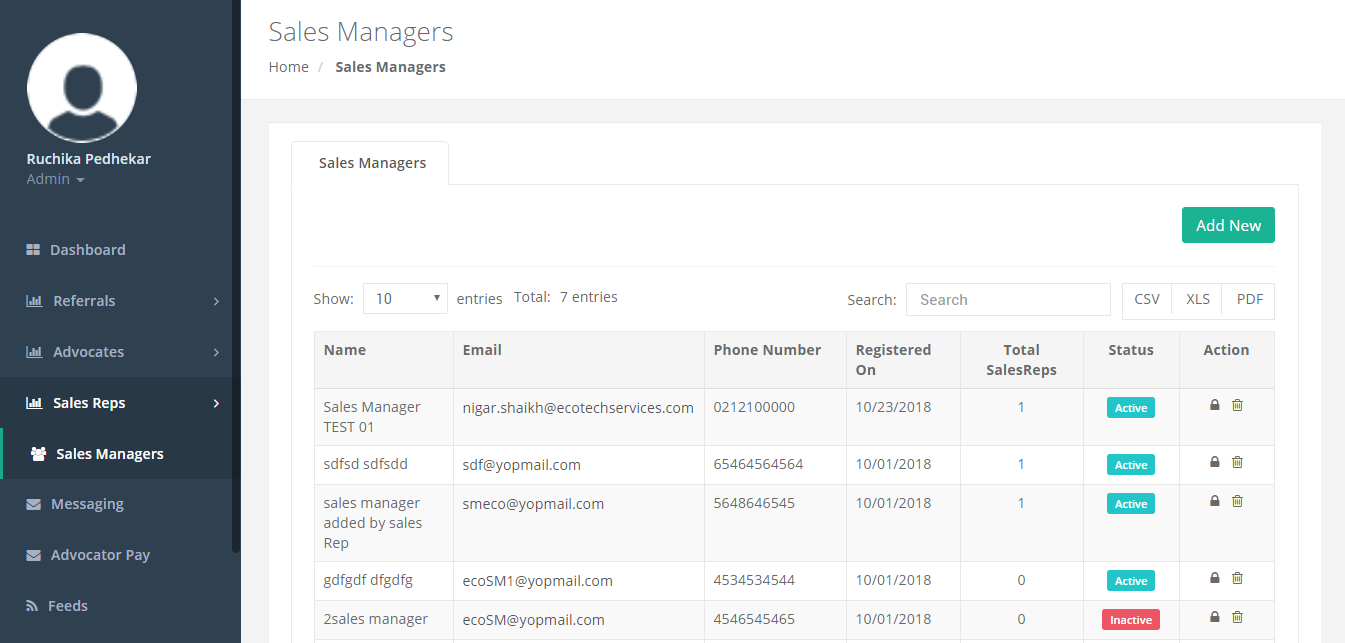
Figure 46: Sales Manager
The above screen displays the grid details for Sales Manager who are active and inactive. You can Add, Edit, Delete, activate/deactivate Sales Manager from here. And you can also set permission for each Sales Manager.
Sales Manager grid contains following items:
- Name
- Phone Number
- Registered On (The date on which Sales Manager is added/registered)
- Total Sales Reps (It displays the total number of Sales Reps for a particular Sales Manager)
- Status: Status of a particular Sales Manager can be changed to Inactive by clicking on the Active button or vice versa
- Action: Click on “Permission” (padlock) icon, to set access level permission for each Sales Manager
- For Inactive Sales Manager, you will see a delete icon, in Action Column
Add New Sales Manager
Following screen appears after clicking on Add New Button
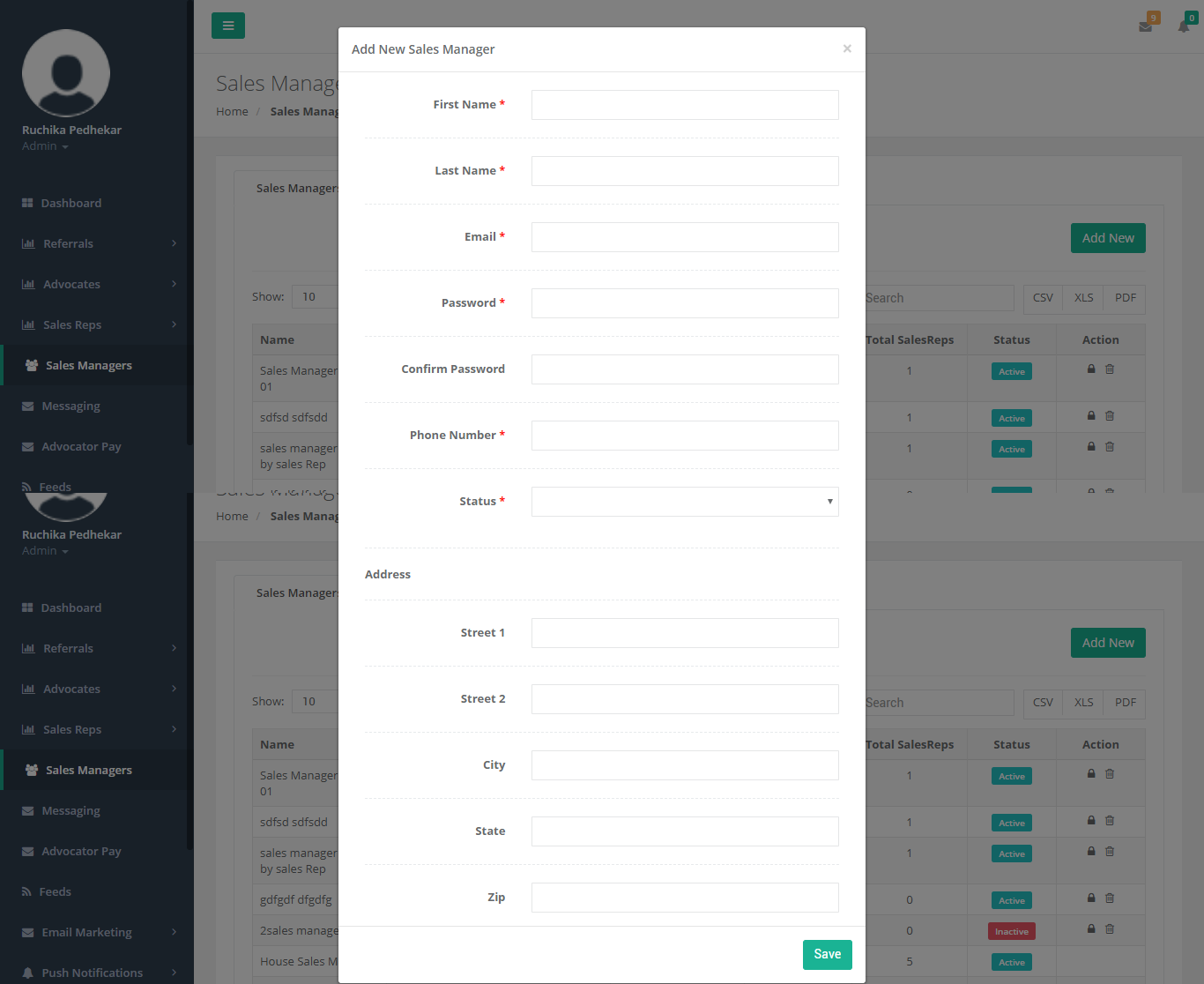
Figure 47: Add New Sales Manager
Steps to Add New Sales Manager:
- Enter the First Name in the given field
- Enter the Last Name in the given field
- Enter Email in the given field
- Enter Password in the given field
- Enter Confirm Password in the given field
- Enter Phone Number in the given field
- Select the Status using the drop-down list
- Enter Street 1 in the given field
- Enter Street 2 in the given field
- Enter City in the given field
- Enter State in the given field
- Enter Zip in the given field
- Click on “Save” to successfully add Sales Manager
Sales Manager Detail Screen
To Edit or view details of any Sales Manager, click on a particular Sales Manager’s Email Id and it will redirect to that Sales Manager Detail page.
Sales Manager Detail
Following screen appears after clicking on particular Sales Manager’s Email address
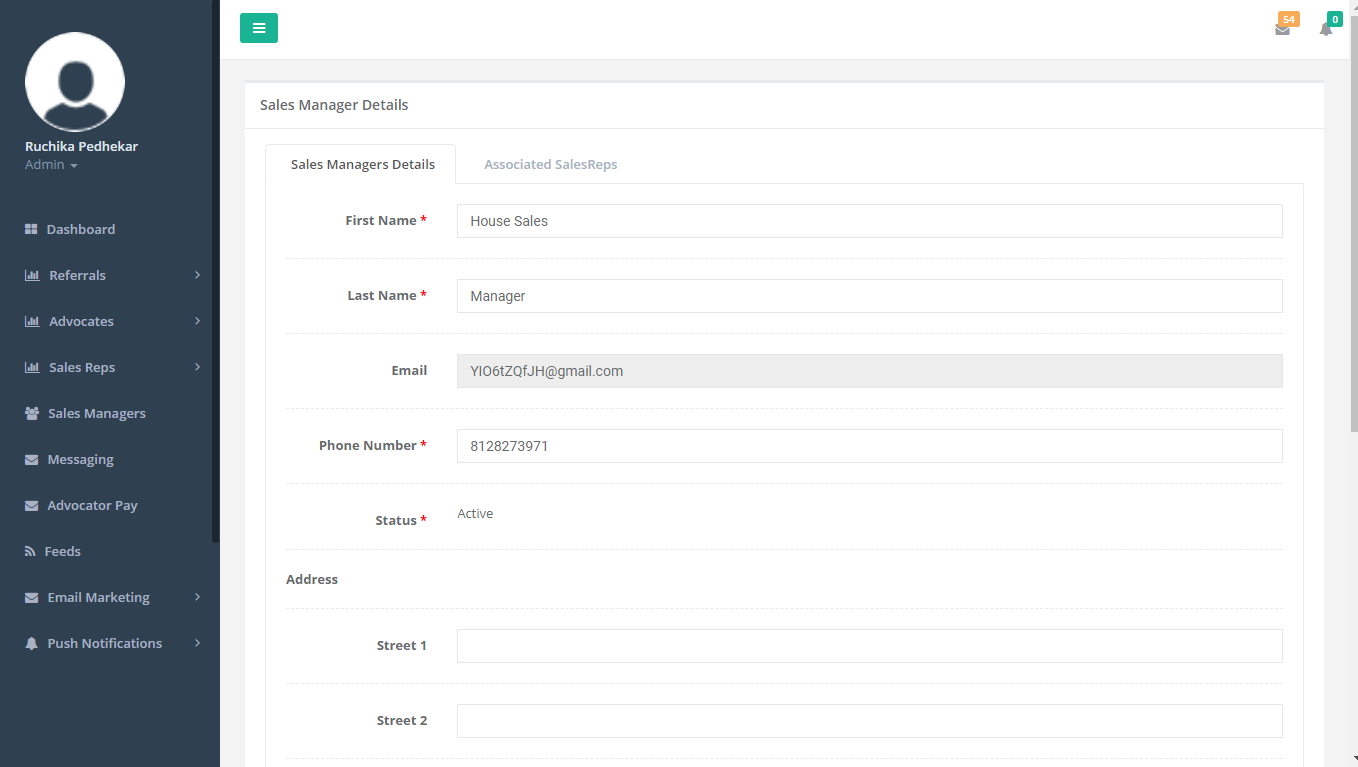
Figure 48: Sales Manager Detail
The above screen displays the Account Details of a particular Sales Manager. You can view, edit and update the Sales Manager detail from here.
Associated Sales Reps
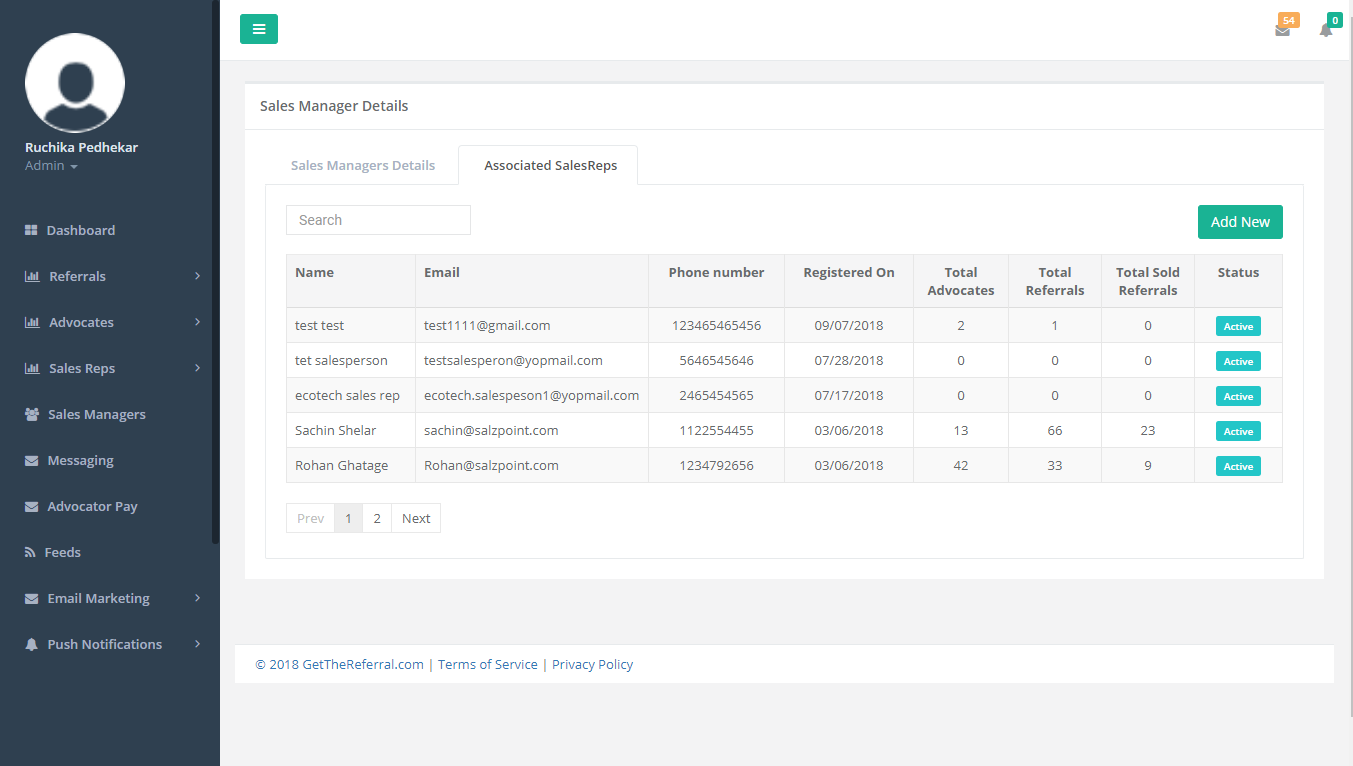
Figure 49: Sales Manager-Associated Sales Reps
The above screen displays the list of Sales Reps who are associated with a particular Sales Manager.
Sales Manager-Associated Sales Reps grid contains following items:
- Name
- Phone Number
- Registered On - The date on which Sales Rep is registered
- Total Advocates - Number of total advocates associated with a particular Sales Rep
- Total Referrals - Number of Referrals associated to a particular Sales Rep
- Status - Status (Active/Inactive) of each Sales Rep

Clicking on this button will allow you to assign a Sales Rep to a particular Sales Manager.
Following screen appears after clicking on Add New
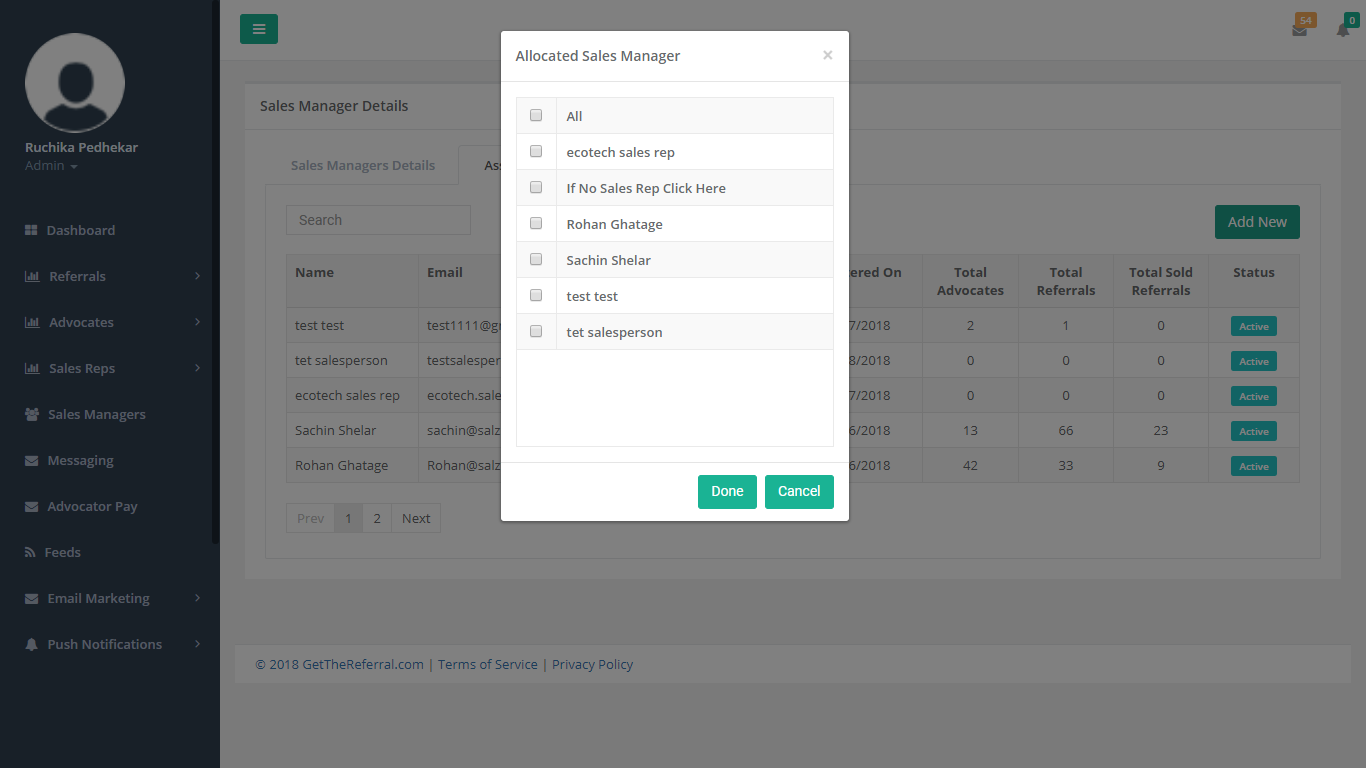
Figure 50: Sales Manager-Associated Sales Reps-Add New
The above screen displays the list of Sales Reps who are associated with House Sales Manager.
Sales Reps can be associated with an Active Sales Manager only.
To allocate multiple Sales Reps to a particular Sales Manager, you can select on the respective Sales Reps using check box.